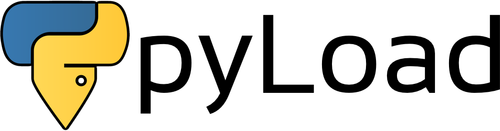The free and open-source Download Manager written in pure Python
Status | Installation | Usage | Docker Support | Troubleshooting | Licensing | Credits | Release History
Status
The new pyLoad package pyload-ng is automatically deployed from the master branch of the pyLoad sources.
The old pyLoad package, compatible with Python 2 only, is still available on the stable branch.
Installation
To install pyLoad, type the command:
pip install pyload-ng
This will install the latest stable release of pyLoad in your system.
Note: No stable release is available yet!
😈
Available modules
pyload.webui: Web Interface.pyload.plugins: collection of pyLoad plugins (officially supported).pyload.core: just pyLoad.
Extra Dependencies
You can install all the recommended packages for pyLoad at once.
Append the tag extra to the installation command:
pip install pyload-ng[extra]
Available tags
extra: recommended extra packages.build: packages required to build locales.test: packages required to run tests.all: all of them.
You can also use more tags together, like:
pip install pyload-ng[extra][build]
Development Releases
You can force the installation of the latest development release of pyLoad.
Append the option --pre to the installation command:
pip install --pre pyload-ng
Development release usage is not recommended. Unexpected crashes may occur.
Build Translations
Note: You do not need to build the locale files if you have installed pyLoad through
pip, because are already included.
Use the command build_locale to retrieve and build the latest locale files (translations)
for your installation:
python setup.py build_locale
Ideally you would use it before launching any other build or installation command
(eg. bdist_wheel).
Usage
usage: pyload [-h] [--version] [-d] [--userdir USERDIR] [--cachedir CACHEDIR]
[--daemon] [--restore]
The free and open-source Download Manager written in pure Python
optional arguments:
-h, --help show this help message and exit
--version show program's version number and exit
-d, --debug enable debug mode
--userdir USERDIR use this location to store user data files
--cachedir CACHEDIR use this location to store temporary files
--storagedir STORAGEDIR use this location to save downloads
--daemon run as daemon
--restore reset default username/password
To start pyLoad, type the command:
pyload
This will create the following directories (if they do not already exist):
~/Downloads/pyLoad: where downloads will be saved.~/pyLoad: where user data files (configurations) are stored.<TMPDIR>/pyLoad: where temporary files (cache) are stored.
On Windows systems data files are saved in the directory ~\AppData\Roaming\pyLoad.
The location of <TMPDIR> is platform-specific.
Command Options
To show an overview of the available options, type:
pyload --help
Web Interface
Open your web browser and visit the url http://localhost:8001 to have access to the pyLoad's web interface.
- Default username:
pyload. - Default password:
pyload.
It's highly recommended to change the default access credentials after the first start.
Docker Support [experimental]
Available images
pyload/pyload:latest-ubuntu: default docker image of pyLoad.pyload/pyload:latest-alpine: alternative docker image of pyLoad (smaller, maybe slower).pyload/pyload: alias ofpyload/pyload:latest-ubuntu.
Create Container
docker create --name=pyload -v <USERDIR>:/config -v <STORAGEDIR>:/downloads --restart unless-stopped pyload/pyload
Replace <STORAGEDIR> with the location on the host machine where you want that downloads will be saved.
Replace <USERDIR> with where you want that user data files (configurations) are stored.
Start Container
docker start pyload
Stop Container
docker stop pyload
Show Logs
docker logs -f pyload
Compose
Compatible with docker-compose v2 schemas:
---
version: 2
services:
pyload:
image: pyload/pyload
container_name: pyload
environment:
- PUID=1000
- PGID=1000
- TZ=Europe/London
volumes:
- <USERDIR>:/config
- <STORAGEDIR>:/downloads
ports:
- 8001:8001
restart: unless-stopped
Replace <STORAGEDIR> with the location on the host machine where you want that downloads will be saved.
Replace <USERDIR> with where you want that user data files (configurations) are stored.
Troubleshooting
Installation
If the installation fails due any of the listed errors, retry applying the given solution:
pip not found
Retry replacing the command pip with pip3, like:
pip3 install pyload-ng
If still fails you may not have already installed on your system the Python interpreter or the pip package manager. Or maybe something else got corrupted somehow...
The easiest way to fix this error is to (re)install Python.
Visit https://www.python.org/downloads to get the proper Python 3 release for your system.
pyload-ng not found
Check the version of the Python interpreters installed on your system.
To show the version of your default Python interpreter, type the command:
python --version
If the version is too old, try to upgrage Python, then you can retry to install pyLoad.
Python releases below version 3.6 are not supported!
Setuptools is too old
To upgrade the setuptools package, type the command:
pip install --upgrade setuptools
Permission denied
Under Unix-based systems, try to install pyLoad with root privileges.
Prefix the installation command with sudo, like:
sudo pip install pyload-ng
Under Windows systems, open a Command Prompt as administrator to install pyLoad with root privileges.
You can also try to install the pyload-ng package without root privileges.
Append the option --user to the installation command, like:
pip install --user pyload-ng
Uninstallation
To uninstall pyLoad, type the command:
pip uninstall --yes pyload-ng
Note: This will not remove any installed dependencies.
Permission denied
Under Unix-based systems, try to uninstall pyLoad with root privileges.
Prefix the installation command with sudo:
sudo pip uninstall --yes pyload-ng
Under Windows systems, open a Command Prompt as administrator to uninstall pyLoad with root privileges.
Licensing
Open Source License
You are allowed to use this software under the terms of the GNU Affero General Public License as published by the Free Software Foundation; either version 3 of the License, or (at your option) any later version.
Please refer to the included LICENSE for the full license.
Alternative License
With an explicit permission of the authors you may use or distribute this software under a different license according to the agreement.
Contributor License Agreement
Please refer to the included CLA for the full agreement conditions.
This is essentially what you will be agreeing to:
- You claim to have the right to make the contribution (i.e. it's your own work).
- You grant the project a perpetual, non-exclusive license to use the contribution.
- You grant the project rights to change the outbound license that we use to distribute the code.
- You retain full ownership (copyright) of your submission and are free to do with it as you please.
Contact us at licensing@pyload.net for any question about our code licensing policy.
Credits
Please refer to the included CREDITS for the full credits.
Release History
Please refer to the included CHANGELOG for the full release history.